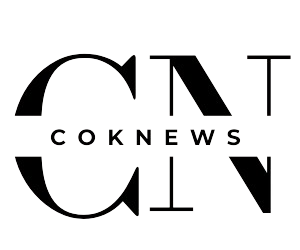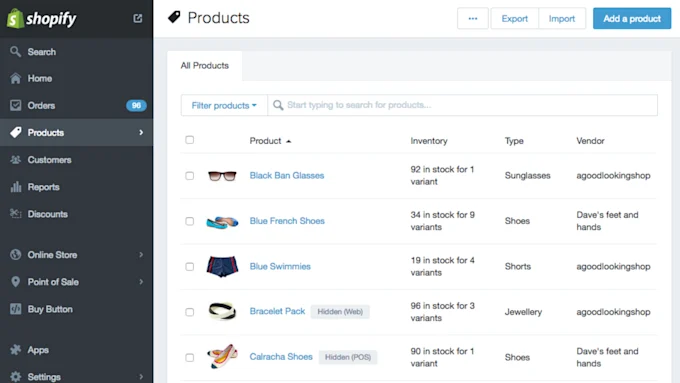Wuthering Waves, one of the most talked-about games, quickly became popular upon its release. Wuthering Waves is a free-to-play open-world action role-playing game created and distributed by Kuro Games. Despite resemblances to previous HoYoverse titles, it offers various new components as well as a few glitches. Notably, one common problem is controller functionality.
Wuthering Waves is a highly dynamic combat system inspired by hack-and-slash games like Bayonetta. As a result, it is natural that many gamers would choose to use controllers. However, many gamers report that their controllers fail to function in the game. That can also be caused by outdated Vigem Bus Driver. But, there could be other reasons too. So, how do you fix the Wuthering Waves controller that is not working? Let us check it out.
How to Fix Wuthering Waves Controller Support?
Thankfully, Wuthering Waves has been supported by controllers from the beginning, but only on the PC version. A wide range of devices are supported, including Xbox, PS4, and PS5 controllers. All you need to do is connect your device to your PC and open Wuthering Waves.
Unfortunately, some gamers experience problems where the controller does not work the way it should, especially with PlayStation devices. Make sure you are using a single controller at a time and use a wired connection while using a PlayStation controller in order to resolve the Wuthering Waves controller difficulties. So, let’s find out how we can fix this issue.
●Connect just one controller at a time.
While both controllers are plugged in, you can switch between them, but the button prompts do not adjust appropriately. This is the reason why, when playing Wuthering Waves, you should only be using one controller. Additionally, we advise removing any additional input devices you may have when playing Wuthering Waves in addition to your keyboard and mouse. Steering wheels, pedals, and battle sticks are a few examples.
●Playstation controllers should be connected via a wired connection.
Developers must configure controller profiles for the Dual Shock 4 and Dualsense because Windows does not support PlayStation controllers natively. Nevertheless, you will need to use a cable connection with PlayStation controllers because we are not using Steam Input as a middle ground.
●Avoid using several types of connections
Make sure the controller is not paired with Bluetooth if you are utilizing a wired connection. Likewise, ensure that your Xbox controller is not connected to your PC by wired means if you are using Bluetooth to play.
How to Fix Controller Not Working in Wuthering Waves?
Investigations are still ongoing to determine the specific causes of players’ incapacity to enjoy the game with controllers. However, using third-party apps is one way to resolve the Wuthering Waves controller not working issue. More precisely, in order for the game to detect the PlayStation controller, users must set up their devices to simulate it as an Xinput Controller.
DS4 is one of the most widely used apps for this purpose; however, there are others as well. Therefore, to show you how to fix the mistake, we will use DS4 as an example. Now do the following actions:
- Visit the official website to download DS4 for free.
- After downloading, open the archive and set up the software on your computer. For the best setup, it is advised to restart your computer after this.
- Launch DS4 after installation to start utilizing Wuthering Waves with your PlayStation Controller. However, it is crucial to remember that, on occasion, DS4 might not be able to identify your device. Thankfully, a quick solution is frequently possible for this problem.
- Open DS4 and browse to the Device Options tab. A list of available controllers may be found here. Make sure that the box next to each controller is checked.
- After that, launch the application again. When finished, DS4 ought to operate exactly as planned, enabling you to use Wuthering Waves with your PlayStation Controller in a smooth and seamless manner.
Wrapping Up
Dealing with a controller not working in Wuthering Waves can be frustrating, but with the right troubleshooting steps, you can often resolve the issue and get back to enjoying your gaming experience. By following the tips and solutions outlined in this article, such as checking for software updates, ensuring proper connections, and considering hardware issues, you can effectively address the problem.
Additionally, exploring community forums and seeking support from the gaming community can provide valuable insights and potential fixes. Remember, patience and persistence are key when troubleshooting technical issues, and by staying informed and open to trying different solutions, you can often overcome challenges with your controller. Ultimately, the goal is to create an optimal gaming environment where you can immerse yourself in the world of Wuthering Waves without the distraction of technical difficulties.