Downloads designed for PC can also be done using the browser on your Android or iPhone (iOS) mobile phone. Websites offer the YouTube to mp4 converter service for free (and even with a “secret trick”) in various formats. Need to download videos from YouTube? The good news is that you can download videos without installing any software on your computer or apps on your Android or iPhone (iOS) phone, and the process is completely free. This is because some websites only use video links to download them. On smartphones, you can follow the same steps using your browser, but you can also download videos using the paid version, YouTube Premium. The R$24.90 monthly subscription service works similarly to a streaming service. The websites offer several types of video formats for download, including MP3, MP4, AAC, FLV, AVI, MOV, WebM, 4K (UltraHD), Full HD, Standard (SDTV), and more.
How to download YouTube videos without installing programs using a website
YouTube videos can be downloaded for free from a number of websites. You don’t need to download any software to complete the easy process. Just follow a few simple steps:
- Access your preferred website.
- Copy the link of the YouTube video you want to download and paste it on the website in the indicated area.
- Choose the format you want to download and click the download button.
- A file will be generated for you to store on your computer’s hard drive, whether macOS or Windows.
How to Download YouTube Videos for Free Using Ummy Website
Ummy is one of the sites which offers this service for free. Follow the complete and illustrated step-by-step guide below to learn how to use Ummy to download videos:
- First, open the YouTube application and play the video you want to download. Go to the browser bar and copy the video link.
- Go to the Ummy website
- On the platform, paste the YouTube video link in the indicated area. Then, click the red icon with the download symbol (represented by a downward arrow), located next to the bar.
- The file to download will be generated. At this point, you can choose the format and resolution you want. Click on the “download” button.
- As the video downloads to your computer, you will be redirected to a new page. Click on the file when it gets ready to watch the video.
How to Download YouTube Videos using the “Secret Trick”
This “trick,” which consists of adding “ss” to the YouTube URL, is a simpler and faster way to download any video. The process automatically redirects the user to the SaveFrom.net website, which offers the download service to the computer. In the step-by-step, understand how to use the trick:
- Open YouTube and access the video you want to download
- In the browser address bar, type the letters SS in the video link, before the word “YouTube” (as shown in the image below). Do not delete any information or change anything else. After entering the letters, press Enter on the keyboard. You will be redirected to the savefrom.net website.
- Now, simply select the format you want to download the video in to start the download. In some cases, some formats may not be available.
Bonus: How to download videos to your cell phone in the YouTube Premium version
YouTube Premium is a premium subscription that allows you to download videos and watch videos without interruptions from advertisements, among other benefits. When downloading a video, the user can watch it even when offline. See the step-by-step guide:
- First, open YouTube on your mobile phone and sign in to your YouTube premium subscription account.
- Click the “Download” button just under the player of the video you want to download on your device.
- Now, choose the video quality.
- When the “Saved” icon appears, it means the download is complete.
- To view the downloaded videos, go to the “Downloads” area of the app.

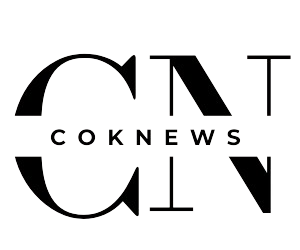
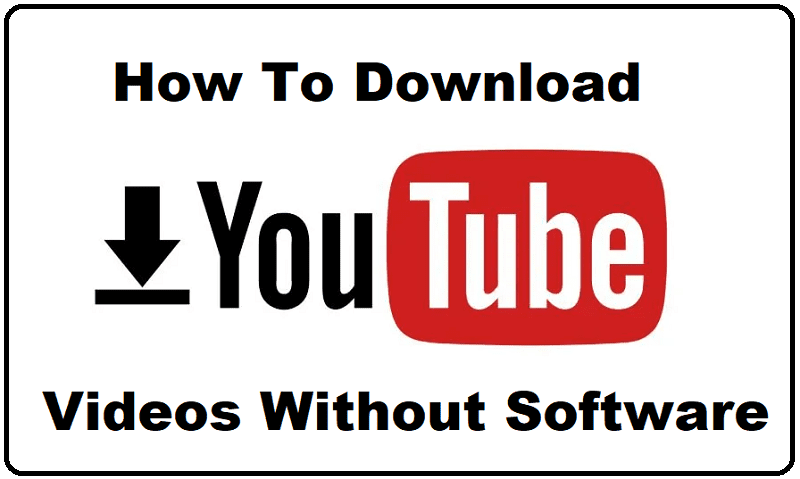
![Can I Breakdance to Non-Bboy Music? [2025 Updated]](https://coknews.com/wp-content/uploads/2024/11/Can-I-Breakdance-to-Non-Bboy-Music-1068x601.jpg)
