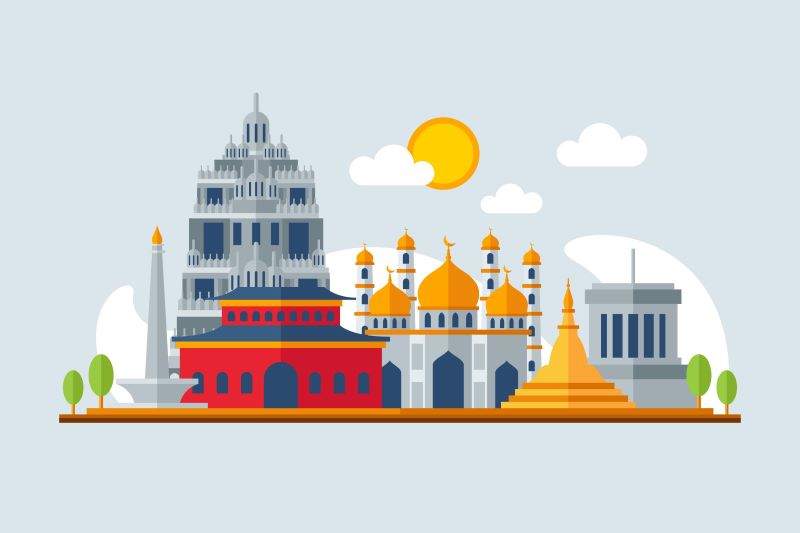Embroidery is an ancient craft that has evolved tremendously with modern technology. Today, embroidery machines allow enthusiasts to create intricate, professional designs with the help of digital files. One of the most popular formats used by these machines is the PES file, specifically for Brother and Babylock embroidery machines. If you are looking to convert an image into a PES file, you’ll need the right tools and a solid understanding of the process to ensure your designs come out flawless. In this article, we’ll walk you through some valuable tips and tricks to convert image to PES file seamlessly, avoiding common pitfalls, and ensuring that your embroidery designs look sharp and professional.
Understanding the PES File Format
Before diving into the conversion process, it’s essential to understand what a PES file is and why it’s critical for machine embroidery. PES is a proprietary format used by Brother and Babylock embroidery machines. It contains the embroidery stitch data, machine commands, thread colors, and other important information that helps the machine replicate the design in fabric.
Unlike typical image files like JPEG or PNG, PES files contain specific information that guides embroidery machines in stitching patterns. Therefore, converting an image into this format requires transforming the visual details of the image into stitch data, a process that involves careful planning and understanding of embroidery techniques.
Tips to Prepare an Image for Conversion
The first step in converting an image to PES is preparing your design. Not all images are suitable for direct conversion into embroidery files, so it’s essential to start with the right type of image.
1. Choose the Right Image
When selecting an image, aim for simplicity. Embroidery machines work best with designs that are not overly complex or detailed. Too much detail can cause overlapping stitches, thread breaks, or confusion in the machine’s stitching path. Vector images are an ideal starting point because they are scalable without losing resolution. If you are using a raster image (such as JPEG or PNG), ensure the resolution is high enough for clear boundaries between different areas of color.
2. Simplify the Design
Once you’ve selected your image, it’s time to simplify it. Reduce the number of colors in the design to make the stitching process smoother. Complex gradients or shading effects in images can be difficult to replicate in embroidery. Software tools like Adobe Illustrator or CorelDRAW are great for reducing color complexity and converting raster images to vector formats.
3. Optimize Image Contrast
Embroidery machines rely heavily on contrast to identify the edges of shapes in your design. Make sure that the image you are converting has clearly defined lines and high contrast between different sections. You may need to adjust the brightness and contrast levels of the image to make sure that the shapes and lines stand out.
4. Remove Unnecessary Details
Embroidery machines may not pick up on fine details like textures or shadows in an image. Therefore, it’s a good idea to remove any unnecessary elements from your design before converting it. Focus on the primary shapes and lines that will be stitched. If you’re converting a photograph, consider simplifying it into a more stylized or cartoonish version that emphasizes bold outlines and clean shapes.
Tools for Converting Image to PES File
Once your image is ready, you’ll need the right software to convert it into a PES file. Various tools are available to help with this process, each offering different features and levels of control.
1. Use Embroidery Digitizing Software
Embroidery digitizing software is specifically designed to convert images into embroidery file formats like PES. Some of the most popular options include:
- Wilcom Embroidery Studio: This is a professional-grade software that provides advanced digitizing tools and allows you to control every aspect of the design, from stitch type to color order.
- Brother PE-Design: A user-friendly software that is great for beginners. It allows you to import images, trace designs, and adjust stitch types. Its one of the best Brother PES File Converter.
- Embird: Another powerful digitizing software that provides an intuitive interface for editing images and converting them into stitch data.
These programs offer tools to manually or automatically convert your image into stitches. Keep in mind that fully automatic conversion may not always produce the best results, so manual adjustments are often necessary.
2. Manually Adjust the Stitch Types and Directions
Once the image is imported into the digitizing software, it’s important to manually adjust the stitch types and directions to match the design’s requirements. Different parts of the image may require different stitch types, such as fill stitches for large areas or satin stitches for borders and outlines. By manually controlling the stitch direction, you can ensure that the stitches follow the contours of your design, giving it a clean and professional appearance.
3. Choose Appropriate Stitch Density
Stitch density refers to how closely the stitches are placed together. High-density stitching can lead to stiff embroidery that doesn’t lay flat on the fabric, while low-density stitching may result in gaps or a thin, incomplete appearance. The key is to strike the right balance for each section of the design. Most embroidery software allows you to adjust the stitch density for different parts of the image.
Tricks to Perfect Your PES File for Embroidery
Even after converting the image, some final touches are necessary to ensure the design embroiders correctly on fabric. Here are a few tricks to optimize your PES file.
1. Use Layers Wisely
When converting an image, think of each color as a separate layer. Digitizing software lets you assign stitch patterns to different layers. This ensures that the machine stitches one color at a time, avoiding overlaps or gaps. Arrange the layers in the correct stitching order to prevent errors during the embroidery process.
2. Test on Sample Fabrics
Before committing to a final run, always test your design on a scrap piece of fabric. This helps identify any issues with stitch density, direction, or fabric tension. Adjustments can be made to the PES file based on how the test piece turns out. Sometimes a design may look perfect on the screen but may not translate well onto fabric, so this step is crucial.
3. Use Underlay Stitches
Underlay stitches are often added beneath the primary design to stabilize the fabric and create a solid foundation for the top stitches. This prevents puckering or distortion in the final design. Most embroidery software provides options for adding underlay stitches, which can significantly improve the quality of the finished embroidery.
4. Ensure Thread Color Accuracy
Many embroidery machines read thread color data from the PES file. Be sure to assign the correct thread colors in your design software. Each color should correspond to the actual thread color you’ll be using. Some digitizing software includes a library of standard thread colors to choose from, which can save time and prevent mistakes.
5. Save and Back Up Your Files
Once you have created a flawless PES file, be sure to save multiple copies of the design. Keep one as the original, another as the final version, and one as a backup in case any adjustments need to be made in the future. It’s also a good practice to save the design in a format that allows for easy editing, such as a vector file, so you can make changes if needed.
Conclusion
Converting an image to PES file for embroidery requires a combination of artistic skills and technical knowledge. By carefully preparing the image, choosing the right software, and making manual adjustments, you can create embroidery designs that are both beautiful and flawless. Remember to simplify your image, control stitch density, and use layers wisely to ensure a smooth conversion. With these tips and tricks by Absolute Digitizing, you’ll be able to convert image to PES file efficiently and enjoy creating stunning embroidery designs with your machine.