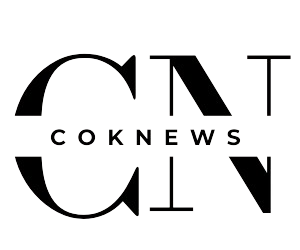Minecraft is one of the world’s favorite sandbox games, and its mobile edition offers all of the excitement of its PC and console counterparts. However, when downloading Minecraft APK players often run into issues ranging from download failure to installation errors that make gameplay frustrating – but many solutions to such issues exist and this guide will walk through them for easy resolution! This guide also will take into consideration common issues players encounter while downloading Minecraft APK as well as offer solutions so your game runs seamlessly!
1. Minecraft APK File Not Downloading or Stuck at 0%
One of the more frequent issues players run into with downloading their Minecraft APK is having difficulty in actually installing it – sometimes the download simply fails or gets stuck at zero percent, even after multiple retries and attempts at restarts.
Possible Solutions: It could be caused by slow Internet or Wi-Fi connections; issues with APK file sources; device storage constraints preventing download; or device issues which prevent it.
How to Solve It:
- Test Your Internet Connection: Before anything, double check that your connection is fast and stable; if on Wi-Fi try moving closer to the router or switching over to mobile data to see if any issues persist.
- Use only trusted download sources when accessing Minecraft APK, such as APKPure or APKMirror – these websites guarantee legitimate files free of malware and ensure the APK files you receive are authentic and up-to-date.
- Clear Storage Space: Low storage can hinder downloading an APK file on a device. Check your settings and assess available space, then delete unnecessary files or apps to make more room available for APK downloads.
2. Unable to Install (Parsing Error)
Once an APK file has been downloaded and attempted to be installed on a device, another common issue can arise with installation: Parsing Error errors may arise when reading/executing its content correctly causing issues for installation and use.
Possible Causes for this error include corrupted or incomplete APK files; versions incompatible with your device operating system; security settings preventing app installation from unknown sources, etc.
How to Solve It:
- Re-download APK File: If the APK was damaged or incomplete, try downloading it again from a reliable site and verify that its file size matches what was listed there.
- Verify Compatibility: Double-check that the version of Minecraft APK you download is compatible with your device and operating system, since some mods require specific versions in order to function optimally.
- Enable installation from unknown sources: Navigating to your device settings, clicking Security and selecting “Install from Unknown Sources,” will enable your device to install apps outside the Google Play Store. This way, users will have more freedom in installing applications from unknown sources than they otherwise could.
Note: After installing an APK, it’s advisable to temporarily switch this setting off so as to prevent accidental downloads of malicious applications in future.
3. Minecraft APK Won’t Launch or Crashes on Startup
Even after successfully installing Minecraft APK, some players may experience issues wherein it won’t launch at all, or crashes upon startup – something which can be especially disappointing and time consuming if this was your goal in downloading and installing it! This may leave some feeling frustrated that their investment of downloading and installing has gone to waste.
Possible Causes for this Issue are:
Lack of device resources (insufficient RAM or storage). International Conflict between apps/mods installed and game files that become corrupt. Outdated version of APK File
Fix It:
- For starters, review your device performance: Minecraft can be a resource-intensive game that may strain older or lower-end devices to run properly, so ensure there is enough RAM and storage space on your device before trying again with Minecraft. Also try closing other applications to free up resources as necessary.
- Reinstall the APK: If the game remains unstable, try uninstalling and reinstalling it’s APK to see if that helps solve any issues caused by corrupt files or incomplete setups. Sometimes a fresh installation can solve these issues immediately.
- Disable or Remove Mods: If you are using mods, they could be contributing to your crash. Some mods can cause incompatibilities with certain versions of the game – try running just your base game (without mods) in order to see if your issue persists.
- Upgrade APK: Always ensure you’re using the most up-to-date Minecraft APK, checking for available updates as older versions could contain bugs that have since been addressed with newer releases.
4. Minecraft APK Downloading Successfully But Refusing To Install
Another common issue when downloading Minecraft APK files successfully but refusing to install is when their installation does not go as expected, possibly due to being not recognized as installable packages by your device or some issue in its settings.
Possible Causes for this Error:
Your device settings or security software have blocked APK installation; insufficient storage space exists on your computer; there could also be conflicts between Minecraft installations installed already and existing installations of Minecraft on other computers;
How to Solve It:
- Enable Unknown Sources: Go to Settings -> Security or Privacy and ensure “Install from Unknown Sources” is enabled – this step will allow users to install APK files from third-party sites without worrying about potential security concerns.
- Gain more storage: If your device’s memory space is running low, new installations might not be permitted. Head into its settings to clear space by deleting unnecessary files or apps from storage settings.
- Uninstall Existing Versions: If an older version of Minecraft is already present on your system, uninstalling it before trying to install the APK can prevent further installations being blocked by its presence.
5. Error when Installing Minecraft APK
While trying to install Minecraft, an error might pop up saying, “App Not Installed,” typically signalling some sort of issue preventing its installation. This error usually suggests there may be another factor involved preventing its successful installation, possibly through firewalling software or some other means.
Possible Causes for this Error are as Follows: Conflict with existing apps on your device. A corrupt APK file. Version mismatch (attempting to install an outdated APK over newer one).
How to Solve it:
- Uninstall Conflicting Apps: If other Minecraft-related applications (like older or modded versions ) exist on your device, make sure they’re uninstalled first as this may help resolve conflicts during installation.
- Redownload APK file: If the APK was corrupt or incomplete, try downloading it again from a trusted source.
- Clear Data and Cache: Navigating to Settings > Apps > Minecraft > Storage will allow you to clear both data and cache, potentially solving issues related to corrupted files and solving any associated errors.
6. Minecraft APK Showing an “Outdated or Version Incompatible”
In rare circumstances, your APK version might not be compatible with either your OS version or Minecraft version, leading to an “Outdated or Version Incompatible” message on your device.
Possible Causes: Whilst updating an APK may work fine on newer OS versions, older device OS versions might conflict with its compatibility and could require compatibility checks first to install any updates to APK files that might become necessary in future.
How to Solve It:
- Make Sure That You Download the Appropriate Version: Double Check That the Version Is Compatible: First ensure you download and install the right version of Minecraft APK onto your phone’s operating system (Android or other).
- Change Your Device: If your Android OS version is outdated, it may not support the newest Minecraft APK downloads. Consider updating it if an upgrade is available for your device’s OS.
Conclusion
Installing Minecraft APK can open up an exciting world of opportunities for mobile gamers. However, like any installation process it may present challenges. By becoming familiar with common issues and following provided solutions you should be able to avoid most issues related to downloading and installing Minecraft APK. When downloading from reliable sources and updating devices regularly you’re less likely to run into download or installation errors – giving you more time for gaming enjoyment without download or installation errors! Happy gaming!