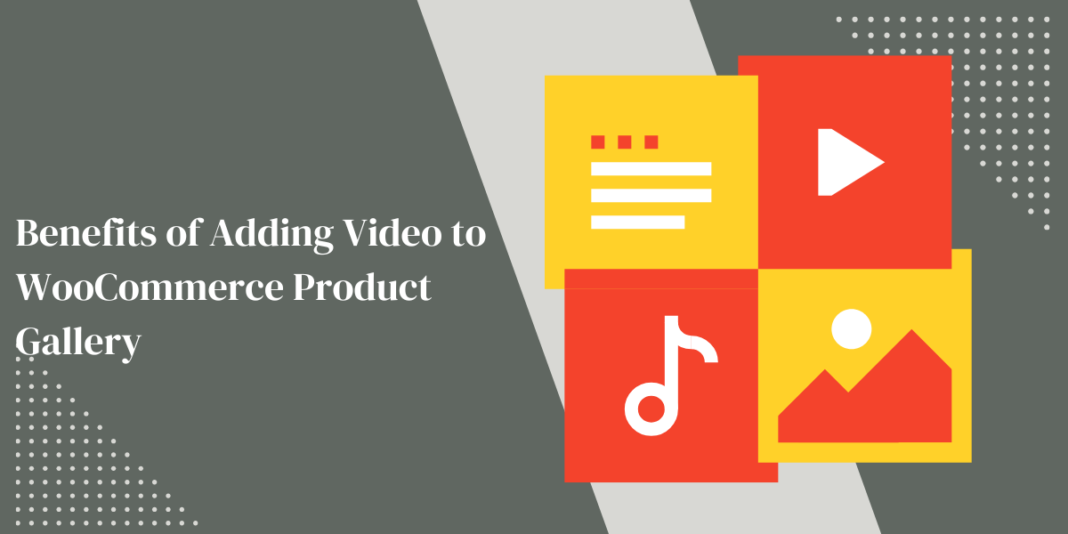A smooth and personalized checkout experience is key to reducing cart abandonment and boosting customer satisfaction. One effective way to achieve this is by tailoring your WooCommerce Checkout field. By customizing these fields, you can make the checkout process faster and more relevant, providing your customers with a seamless shopping experience.
In this article, we’ll explore why you should edit WooCommerce checkout fields, how to do it, and the various ways you can use this functionality to improve your store’s checkout flow.
Why Customize WooCommerce Checkout Fields?
The default WooCommerce checkout page, while functional, is one-size-fits-all. Depending on the nature of your store and customer base, a default layout might not be the most efficient. Customizing checkout fields allows you to:
- Streamline checkout by removing unnecessary fields.
- Add relevant fields to collect important information.
- Improve user experience, making it faster and easier for customers to complete their purchase.
- Enhance data collection for insights into your customer’s preferences and requirements.
By optimizing the checkout fields to suit your store’s unique needs, you can reduce the steps required and create a more enjoyable shopping journey for your customers.
Key Benefits of Editing WooCommerce Checkout Fields
1. Reduces Cart Abandonment
When customers encounter a complicated or lengthy checkout process, they’re more likely to abandon their cart. Simplifying checkout fields by removing non-essential fields and streamlining information entry can help reduce friction, leading to fewer abandoned carts.
2. Speeds Up the Checkout Process
Fewer fields mean a faster checkout process. By tailoring the checkout page to request only necessary information, you can significantly shorten the time it takes for customers to complete their purchase, leading to a more satisfying experience and faster conversions.
3. Improves Customer Satisfaction
A simplified, user-friendly checkout process makes a lasting positive impression. Customers appreciate a brand that values their time and makes purchasing easy. Happy customers are more likely to return and recommend your store.
4. Gathers Relevant Information
Editing checkout fields allows you to gather useful information tailored to your store’s needs. Whether it’s gathering delivery instructions, product preferences, or custom details, adding relevant fields can enhance data collection without complicating the customer experience.
5. Increases Conversion Rates
A seamless and personalized checkout experience can lead to higher conversion rates. When customers find the checkout process easy and relevant, they’re more likely to complete their purchase, boosting your store’s overall revenue.
How to Edit WooCommerce Checkout Fields
WooCommerce offers the ability to customize checkout fields through plugins like Conditional Checkout Fields for WooCommerce. This tool enables you to add, remove, or modify checkout fields to create a custom experience.
Steps to Edit
- Install and Activate the Plugin First, install the WooCommerce Checkout field plugin from WooCommerce. This plugin gives you the flexibility to add conditional fields, hide or remove unwanted fields, and reorganize the layout.
- Access the Checkout Fields Editor Once the plugin is active, navigate to WooCommerce > Checkout Fields in your WordPress dashboard. Here, you can view existing fields and begin adding, editing, or removing them based on your requirements.
- Add New Fields To collect additional information, click on “Add Field.” Choose the type of field you want (text box, dropdown, checkbox, etc.), and label it appropriately. For instance, if you’re running a gift shop, you might add a “Gift Message” field where customers can write a message for the recipient.
- Remove or Hide Unnecessary Fields If some default fields aren’t relevant to your store (e.g., company name, fax number), you can remove or hide them to streamline the process.
- Set Conditional Logic for Fields With the plugin, you can add conditional logic to fields. For example, if a customer selects “Yes” for “Add gift wrapping,” you could reveal additional options related to gift wrap. Conditional fields appear only when relevant, which keeps the checkout clutter-free and tailored.
- Reorder Fields for Better Flow Arrange fields in a logical order to ensure a smooth flow. Start with personal information, followed by delivery details, and conclude with payment information. Reordering fields can make the checkout process feel intuitive, which improves user experience.
Ways to Use Field Customization to Improve User Experience
1. Personalize Customer Experience with Conditional Fields
Conditional fields allow you to customize checkout for each customer. For example, if you’re selling custom products, you could add fields for color preferences or customization requests that appear only when a specific product type is selected.
2. Offer Delivery Instructions
For stores offering delivery, adding a “Delivery Instructions” field can be valuable. This field allows customers to specify special instructions, such as where to leave the package or preferred delivery times. It’s a small addition but can greatly enhance the customer experience.
3. Add Gift Options
If your store caters to gift-giving occasions, consider adding fields for gift options. “Is this a gift?” and “Add a Gift Message” fields can make the experience more memorable for customers who are buying for others.
4. Collect Marketing Insights
You can add an optional “How did you hear about us?” field, giving customers choices like “Social Media,” “Friend or Family,” or “Search Engine.” The insights gathered can guide your marketing strategy and help you understand where your customers are coming from.
5. Customizable Subscription Fields for Recurring Orders
For stores offering subscription-based products, fields can be added to set preferences for recurring orders. This could include options like delivery frequency, preferred start date, or even a temporary hold option, which is a convenient touch for subscription customers.
Also, read about Benefits of Adding Video to WooCommerce Product Gallery
Conclusion
Editing and customizing your WooCommerce Checkout field is a powerful way to improve the customer experience. By streamlining the checkout process and making it more relevant to your audience, you can reduce cart abandonment, increase conversion rates, and provide a smooth, enjoyable shopping journey.
Editing and customizing your checkout fields is a powerful way to improve the customer experience. By streamlining the checkout process and making it more relevant to your audience, you can reduce cart abandonment, increase conversion rates, and provide a smooth, enjoyable shopping journey.