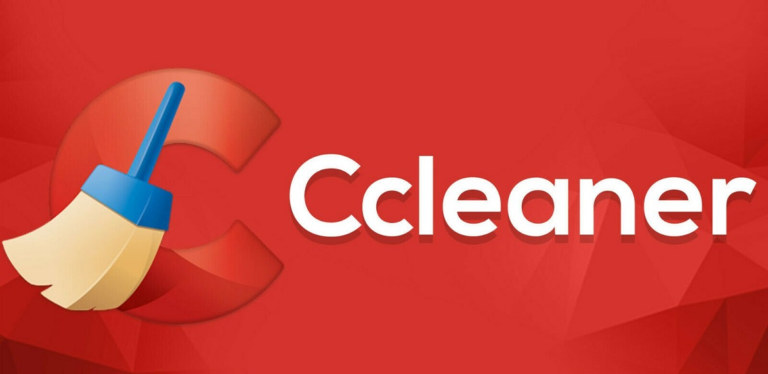
CCleaner is a popular tool for cleaning up unnecessary files, optimizing system performance, and maintaining privacy. However, like any software, it’s not without its issues. Users may encounter various problems while using CCleaner, ranging from performance slowdowns to file deletion issues. In this guide, we’ll look at some of the most common issues with C Cleaner and provide solutions to resolve them.
1. CCleaner Freezes or Crashes During Use
One of the most frequent complaints from C Cleaner users is that the software occasionally freezes or crashes during cleaning or scanning. This can be frustrating when you’re in the middle of trying to optimize your system.
Possible Reasons:
- Software bugs or outdated versions.
- Conflicts with other programs, particularly antivirus software.
- Not enough system resources available to run the scan.
Solutions:
- Update C Cleaner: Always make sure you are using the latest version, as updates often address bugs and improve performance.
- Run as Administrator: Running C Cleaner with administrative privileges can sometimes resolve freezing issues.
- Disable Antivirus Temporarily: Some antivirus software may block or interfere with CCleaner. Try disabling it temporarily while running CCleaner.
- Check for Conflicting Software: Disable unnecessary background programs or services that might be using system resources.
If the issue persists, you can reinstall C Cleaner for a clean setup.
2. CCleaner Doesn’t Clean Files Properly
Sometimes, users find that CCleaner doesn’t fully remove temporary files, cache, or system junk, which reduces its effectiveness.
Possible Reasons:
- Files may be in use by other applications.
- CCleaner settings may not be optimized for a thorough cleanup.
- Temporary files may be corrupted or inaccessible.
Solutions:
- Close Running Programs: Before running C Cleaner, close all browsers and other active programs, as open files cannot be cleaned.
- Check Cleaning Settings: Make sure the correct categories (temporary files, cache, cookies, etc.) are selected in CCleaner’s settings.
- Restart Your Computer: Rebooting your system can help release locked files, allowing CCleaner to clean them on the next scan.
Also read How Do I Update My CCleaner?
3. Sluggish Performance After Using CCleaner
Users expect C Cleaner to boost system performance, but in some cases, the opposite happens: the system becomes sluggish or unresponsive after cleaning.
Possible Reasons:
- Over-aggressive cleaning, especially in the Windows registry.
- Deleting important system or program files.
- Too many startup items removed, causing certain programs to load more slowly.
Solutions:
- Avoid Registry Cleaning: The registry doesn’t need frequent cleaning, and modifying it unnecessarily can cause performance issues. Use this feature only when necessary.
- Restore Backups: Always create a backup before running the registry cleaner. If issues arise, restore the previous configuration.
- Review Startup Items: If your system is slow to boot, check the startup manager in CCleaner to ensure that only essential programs are disabled.
4. Loss of Important Data After Cleaning
One of the risks of using any cleaning tool is that it may delete files or settings you actually need, such as browser history, saved passwords, or application data.
Possible Reasons:
- C Cleaner’s default settings may be too broad.
- Misconfiguration of cleaning options may result in unintended data loss.
Solutions:
- Customize Your Cleaning Preferences: Before running CCleaner, carefully review the categories selected for cleaning. Uncheck any boxes related to saved passwords, browser history, or other data you want to keep.
- Use File Recovery Tools: If you’ve accidentally deleted important files, try using a file recovery tool like Recuva (also by the makers of CCleaner) to retrieve them.
5. Problems with CCleaner Updates
Some users experience issues when trying to update C Cleaner, whether it’s an in-app update failure or an inability to download the latest version from the website.
Possible Reasons:
- Network or connectivity issues.
- Blocked by firewall or antivirus software.
- Corrupted installation files.
Solutions:
- Manual Update: If the in-app update fails, download the latest version directly from C Cleaner’s official website and install it manually.
- Check Firewall/Antivirus Settings: Ensure your security software isn’t blocking CCleaner from accessing the internet.
- Reinstall CCleaner: If the update process fails multiple times, uninstall CCleaner and then reinstall the latest version to resolve any corrupt file issues.
Conclusion
While C Cleaner is a helpful tool for maintaining your system’s health, it’s important to be aware of potential issues and how to troubleshoot them. Whether you’re experiencing crashes, incomplete cleaning, or slow performance, the solutions outlined above can help you restore CCleaner’s effectiveness and get your system back in top shape. Always stay updated with the latest software versions and adjust settings according to your specific needs to minimize these issues.
You may also like